When a user complains to you that his or her computer is making a loud whirring noise, there are really only two types of components that can make that type of noise: disk drives and cooling fans. A problem with either type of component could spell disaster.
But in most cases, you’ll discover that the noise is being generated by one of the cooling fans inside the computer. Most computers have three cooling fans, one inside the power supply, one on the case itself, and one on the CPU. Of course, each of these cooling fans is designed to keep the whole system as cool as possible by generating a constant airflow inside the case that will bring cool air in while moving the hot air out.
If any of these cooling fans fails, the system could overheat and cause data loss. So your first inclination might be to just replace the noisy fan. While doing so is a fairly easy operation, it’s not always necessary. In many cases, the fan, like the Tin Man from the Wizard of Oz, needs only a drop of oil.
Choosing your oil
As you read the introduction to this article, the first question on your mind was probably, “What kind of oil should you use?” And, that’s actually a very good question, because using the wrong kind of oil can have adverse effects.
Many people use WD-40 to lubricate all kinds of squeaky or noisy mechanical components around the home and office. But don’t be tempted to use WD-40 to lubricate a computer fan. WD-40 is formulated as a cleaner/degreaser to be used for loosening stuck parts, preventing corrosion, and displacing water—all types of problems you won’t typically find in computer fans. WD-40 is also a light lubricant that is better for lubricating something like a hinge that only moves occasionally rather than a component such as a fan that moves continuously at high speed.
That said; what type of oil should you use? Well almost any lightweight mechanical oil, such as 3-in-1 household oil, will do just fine.
I prefer to use sewing machine oil, because, in addition to being a lightweight oil, it has excellent viscosity, holds up well at high temperatures, and is specifically designed to lubricate moving parts that operate at high speeds. You can pick up a tube of sewing machine oil at almost any sewing machine dealer or even at a fabric store for about $2.00 to $3.00.
How do computer cooling fans work?
Almost all computer-cooling fans are designed around a sleeve bearing assembly—although I have encountered some computer cooling fans that use a ball bearing assembly. For this article, I’ll focus on the sleeve bearing assembly.
A sleeve bearing assembly is composed of a shaft (to which the fan blade is attached) that rotates inside of a stationary cylinder. In this case, the cylinder is made of a porous metal, which is impregnated with oil. As the shaft rotates, oil is pulled out of the cylinder creating a film of oil on which the shaft rides. This film of oil prevents metal-to-metal contact and thereby eliminates friction and almost all noise. This type of sleeve bearing assembly is illustrated in Figure A.
| Figure A |
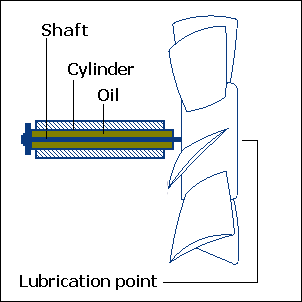 |
| A sleeve bearing assembly is composed of a shaft that rotates inside of a stationary cylinder. |
In a perfect sleeve bearing assembly, the amount of oil in the bearing is the correct amount and stays constant throughout the life of the fan. However, if the assembly doesn’t stay sealed properly, some of the oil can dry up over time. When that happens, the rotating shaft will come in direct contact with the stationary cylinder, which creates a scraping or grinding sound.
In addition to the noise, the increased friction will cause the fan to rotate slower, which in turn will reduce the airflow. If the airflow is reduced, the system will run hotter than it should, which puts certain components at risk for failure. Replenishing the oil reserve in the sleeve bearing assembly will reverse this condition.
Does your PC have a fever?
If you want to monitor the temperature inside your PC, you might want to investigate software like Motherboard Monitor, which can read data from the thermal sensor built into some of the more modern motherboards, or a hardware device like a CompuNurse or a Lian Li LCD Thermometer.
Oiling the fan
Now comes the tricky part. How exactly do you go about oiling a computer-cooling fan that uses a sleeve bearing assembly? Well, to begin with, you need to use only a single drop of oil.
If you refer to Figure A, you’ll see that the lubrication point is located in the center of the fan. It’s a good rule of thumb to physically remove the fan from the computer to oil it.
Figure B shows a typical sleeve bearing assembly computer-cooling fan after it was taken out of a power supply.
| Figure B |
 |
| You should physically remove the fan from the computer to oil it. |
Once you have the fan out of the computer, lay it on a table and carefully peel the sticker back, as shown in Figure C. There should be a flange of the sticker over the wire connection that you can easily grasp. It should peel away very cleanly.
| Figure C |
 |
| Peel the sticker back by grasping the flange. |
You’ll need to pull out the rubber plug to reveal the lubrication well, as shown in Figure D. If you use a small flat-headed screwdriver, you should be able to get under the edge of the plug and pop it out very easily.
| Figure D |
 |
| Once you’ve peeled the sticker back, you’ll need to pull out the rubber plug. |
Once you access the lubrication well, you can see the end of the shaft sticking out of the porous metal cylinder. At this point, put a single drop of oil in the lubrication well, as shown in Figure E.
| Figure E: |
 |
| Remember: You only need to use a single drop of oil to properly lubricate the sleeve bearing assembly. |
Finishing up
To complete the operation, replace the rubber plug and press the sticker back into place. If the sticker doesn’t stay in place, use tiny drop of glue or a small piece of scotch tape to secure it.
You can then replace the fan. After the computer has been running for a few seconds, the oil will work its way into the porous metal and then into the cylinder and you should discover that the fan is running faster and quieter. And, you’ll then have the satisfaction of knowing that not only have you quieted a noisy fan, but you’ve also extended the life of the fan and consequently the computer.