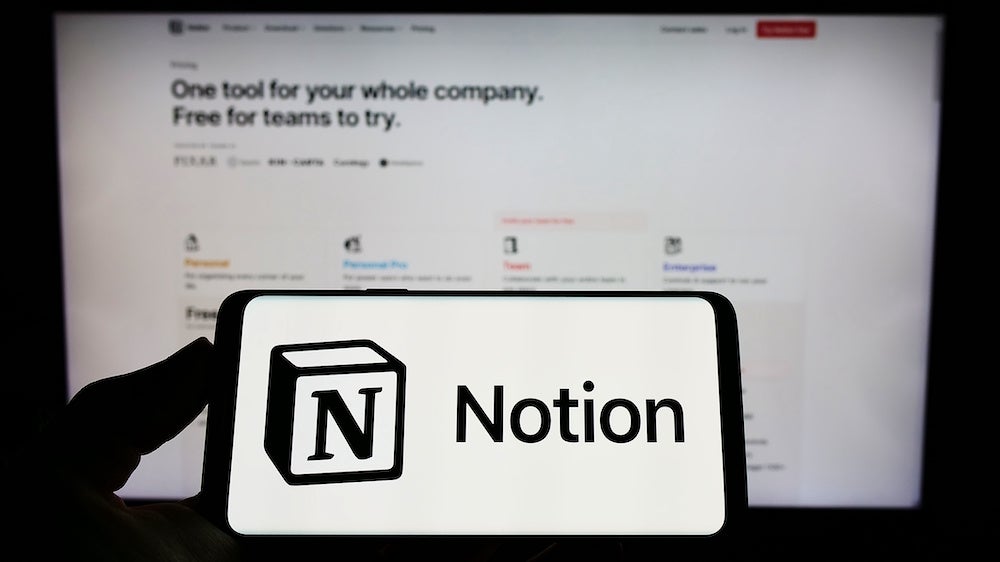Toggle lists are collapsible lists found in Notion that make it easy to keep things tidy in your pages. You can even convert a list of items to serve as a toggle list. These lists use arrows that, when clicked, will expand the contents within it. A second click hides the contents to keep those pages clean.
SEE: Hiring kit: Project manager (TechRepublic Premium)
It’s not a challenging concept to grasp, but creating toggle lists — or, otherwise, converting to a toggle list — does take a bit of understanding, which is what I’m going to impart upon you now. What I’m going to do is show you how to create a to-do list and then convert it to a toggle list. This will be done within a Notion Page, so we’ll need to create that first.
What you’ll need to create toggle lists in Notion
The only thing you’ll need for this is a valid Notion account. And since toggle lists are available for all plans, you can use a free or a paid plan for this. That’s it. Let’s get to work.
How to create a Notion Page
The first thing we’ll do is create a Page to house the toggle list. Hover your cursor over any teamspace and then click + to create an empty page. Give the page a name and hit Enter on your keyboard.
Click anywhere on the blank page and type / which will bring up a list of Basic Blocks you can add. Select Text from the options (Figure A).
Figure A
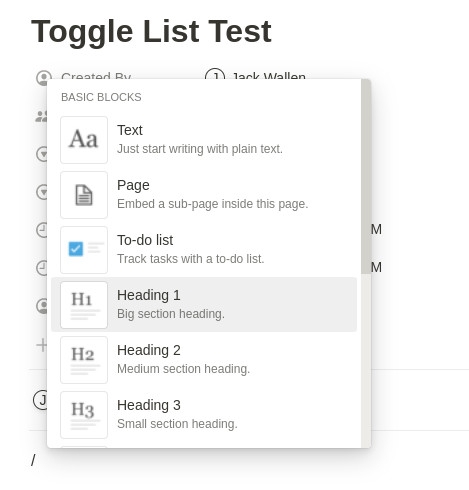
Start typing your text. It can be one line or multiple lines. When you’re done, create a new block. This one can be a To-Do List, a page or whatever else you need.
Once you’ve created a few items, hover your cursor over any one of them to reveal a square of six dots. Click that square to reveal the popup menu, where you’ll click Turn Into | Toggle List (Figure B).
Figure B
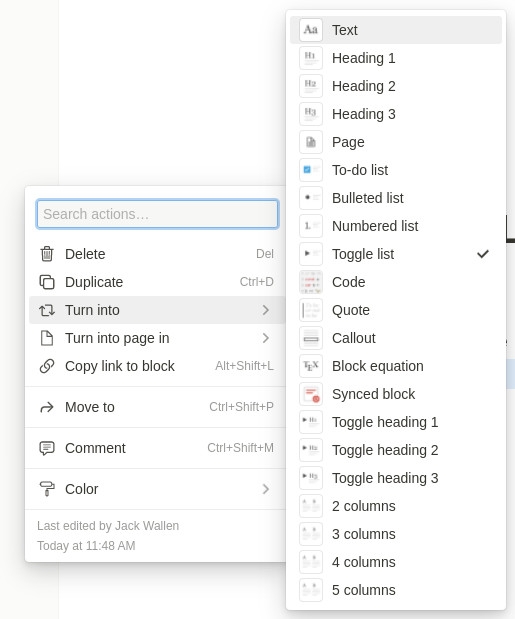
You should immediately see that item turn into a Toggle List. This is an empty toggle, so you’ll then need to add content to that. Type / inside the list to reveal the Block selector, and you can add any type of block you need to the toggle list. You can even add tables within a toggle list that also includes other blocks (Figure C).
Figure C
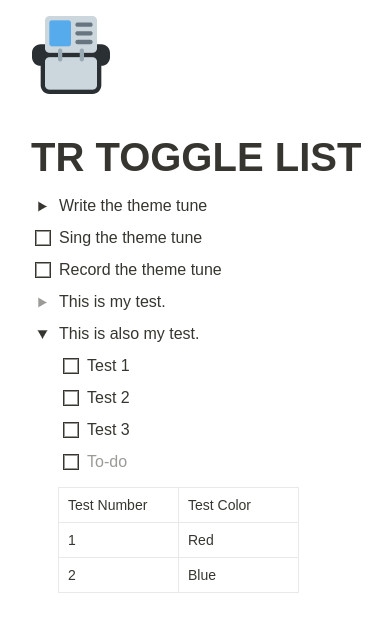
When you don’t want that page cluttered with the contents of that toggle list, click the arrow and all you then see is the text you typed when creating the toggle list.
That’s all there is to create a toggle list in Notion. If you find your pages and other blocks get a bit crammed with information, this is a great way to keep things clean and easier to view.
Subscribe to TechRepublic’s How To Make Tech Work on YouTube for all the latest tech advice for business pros from Jack Wallen.