
The ability to access a remote machine is often necessary, whether you need to use its applications, monitor its performance, or transfer files between devices. Remote desktop software systems like TeamViewer and Microsoft’s Remote Desktop Protocol facilitate these connections so that users and network administrators can fully control and maintain devices remotely.
What is TeamViewer?
TeamViewer is a software solution for remote device access and control that enables users to access computers and mobile devices for remote management and maintenance. It works with most device platforms, such as macOS, Android, iOS, and Windows. Many users utilize TeamViewer to solve IT problems, digitize workflows, collaborate, remotely access devices, and benefit from centralized IT management.
What is Remote Desktop?
Remote Desktop Protocol is a secure network Microsoft proprietary protocol for connecting to a remote device. The solution enables users to connect to Windows machines through a network connection to use and control a remote PC or virtual application. Common use cases for Remote Desktop Protocol would be to access tools and software on remote devices, exchange data between devices, and diagnose issues.
SEE: Google Workspace vs. Microsoft 365: A side-by-side analysis w/checklist (TechRepublic Premium)
TeamViewer vs. Remote Desktop feature comparison
| TeamViewer | Remote Desktop | |
|---|---|---|
| Session recording | ✅ | 🚫 |
| Remote computer connections | ✅ | ✅ |
| Device monitoring and control | ✅ | ✅ |
| Free mode option | 🚫 | ✅ |
| Remote file access | ✅ | ✅ |
| Non-Windows use | ✅ | 🚫 |
Common features of TeamViewer and Remote Desktop
Remote computer connection
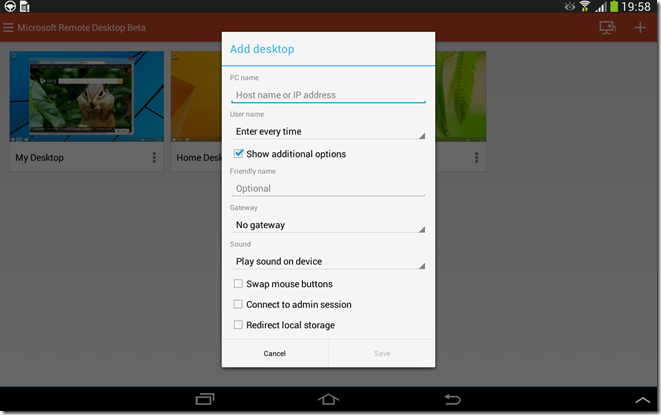
TeamViewer provides remote device access and functionality for transferring files, troubleshooting IT issues, and remotely accessing important information. Users of TeamViewer gain access to their VPN alternative, which helps to facilitate fast and secure remote connections. It can support connections to devices even if they are behind firewalls so long as the TeamViewer client is installed.
Unlike Remote Desktop Protocol, TeamViewer provides cross-platform access for communication between any two devices that support Windows, Linux, macOS, Chrome OS, iOS, or Android. In addition, their TeamViewer Host solution lets users remotely access machines, servers, and Android devices even if they are unattended. Other helpful aspects include remote screen sharing capabilities for iPhone and iPad connections, a black screen feature for secure remote desktop access, and the ability to wake up remote computers in sleep mode.
Microsoft’s Remote Desktop Protocol connects devices to remote Windows machines to allow for secure network communications. This is made possible as the protocol provides access through a dedicated network channel, and the software can theoretically support up to 64,000 unique channels. Data transmission sessions are encrypted, and it also uses remote data storage to provide strong physical security.
The protocol’s graphical user interface enables the remote user to access applications and files on the connected device. In addition, Remote Desktop Protocol transfers image data from the remote device, transfers sound from the remote device to the local machine, lets users run single applications remotely, and enables users to access their local printers during a session. Unfortunately, Microsoft’s Remote Desktop Connection tool is designed only to allow remote access to Windows PCs.
Device monitoring and control
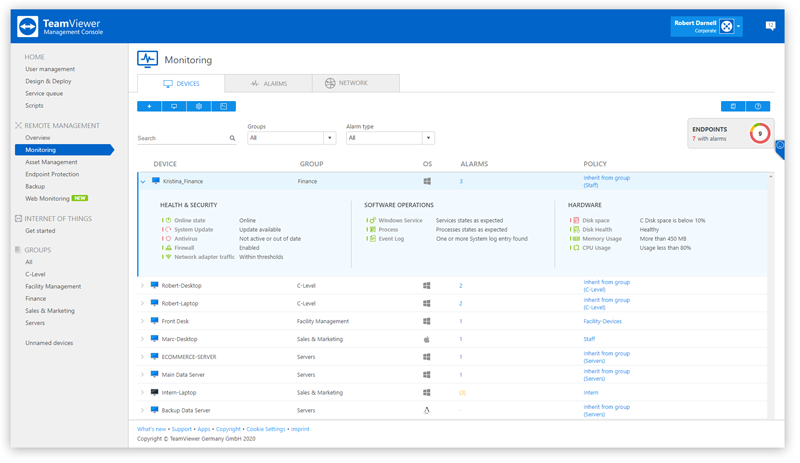
TeamViewer provides several noteworthy capabilities for monitoring and controlling devices remotely. Their Remote Management feature can be deployed through TeamViewer and integrated within the TeamViewer Management Console. It can remotely monitor hardware and software areas, such as CPU usage, disk space, memory usage, disk health, anti-virus software status, and more. Users can view and export comprehensive real-time reports on all monitored devices and see historical information on each of their monitored devices. Users may also configure their system settings to provide instant alerts within the TeamViewer client or email notifications. These alerts can notify users when their monitoring thresholds are crossed, so they can always be aware of the status of their remote machines.
Users of Microsoft’s Remote Desktop Protocol can utilize the Remote Session Monitoring and Control Protocol, enabling protocol clients to monitor and control Windows sessions on a protocol server. The technology allows for multiple clients to run on the same machine, and a server can be managed by multiple clients at a time. It is applicable for situations where users need to monitor or manage Remote Desktop Protocol sessions on the server. The client device initiates communication with the server machine (unless the system has been configured to have the server machine provide event notifications to the client’s device). The protocol uses SOAP, HTTP, and HTTPS protocols to enable remote monitoring and management of Windows sessions over a network.
SEE: Windows, Linux, and Mac commands everyone needs to know (free PDF) (TechRepublic)
Remote file access/sharing
TeamViewer provides flexible options for sharing files and transferring sensitive data between devices. The software contains a shared clipboard so users can copy files and data from one device to the clipboard, then paste them within another device. Users can also take on additional file transfer methods as well, including drag and drop file transferring from one computer to another or linking files to cloud storage. Shared data is secured through end-to-end encryption for protection against unauthorized access. TeamViewer’s file sharing options also support their many collaboration features, which allow team members to share information and communicate through text chatting, remote session recording, voice and video conferencing, and optimized data transferring.
Remote Desktop Protocol enables clients on server machines to access and obtain files from the remote devices they have connected to. One way the system can do this is through the Microsoft Remote Desktop Connection, which utilizes the Remote Desktop Protocol system to enable users to access to perform a remote desktop connection file transfer. Before connecting and sharing, the system lets users customize their file settings to their ideal preferences. Access to files also means that users can print documents from remote devices. However, a downside to this file transfer method is that using Remote Desktop Protocol does involve a file size limitation of 2 GB.
Choosing TeamViewer vs. Remote Desktop
TeamViewer and Remote Desktop Protocol are software solutions that each contain features for accessing remote devices. Though based on the features and capabilities offered with each product, one can conclude that they have very different use cases. For example, TeamViewer is an online collaboration software system that contains helpful features to support remote connections between many device combinations. However, it also provides several collaboration tools and additional features such as comprehensive reporting and historical information. This can all be great for organizations looking for a product with extensive capabilities that can not only provide remote device accessibility but also support their team communication and help them monitor their device security.
However, in the case of TeamViewer vs. Remote Desktop, price points should be considered. While the TeamViewer product contains many great features, it is priced starting at $83.40 per year for one user to access three designated computers and $298.80 per year for one licensed user to access its more extensive features. On the other hand, Microsoft’s Remote Desktop Protocol provides a basic version of their software for free with Microsoft Office Online. So while it may not contain many of the extra features and capabilities included with TeamViewer, it may be worthy of your consideration if your organization uses Microsoft Office and all you require is secure access, file sharing, and monitoring features. Of course, if this is the case, be sure that you will only need remote connections to Windows devices, as this is all that is the only platform supported by Microsoft’s Remote Desktop Protocol.

