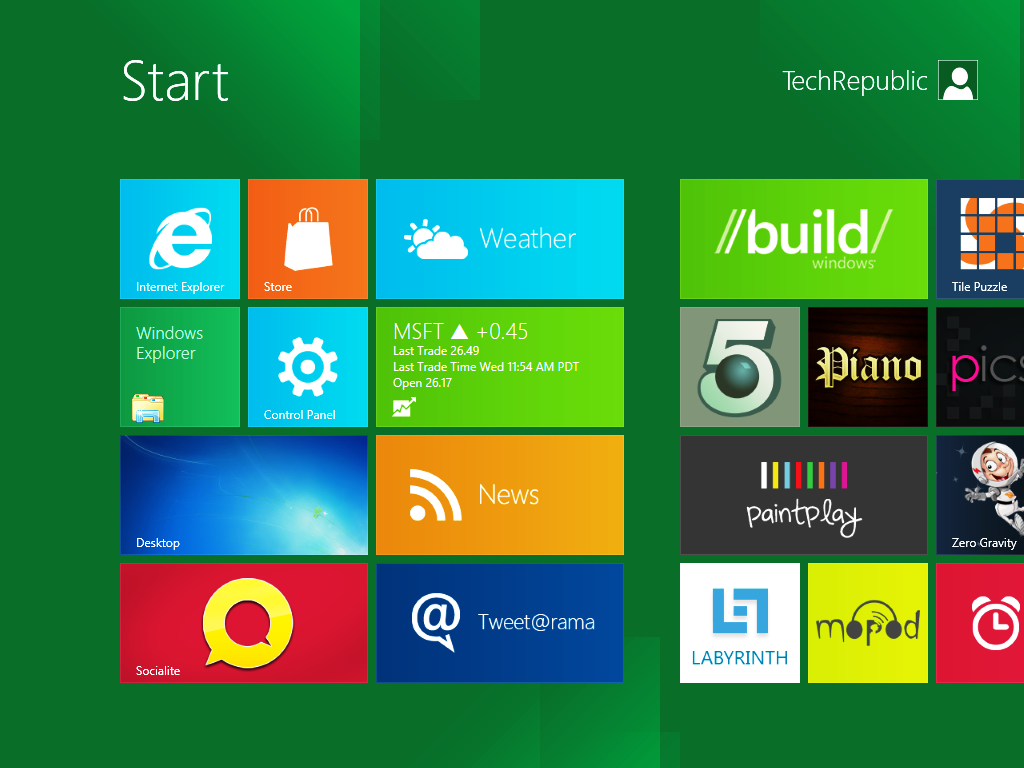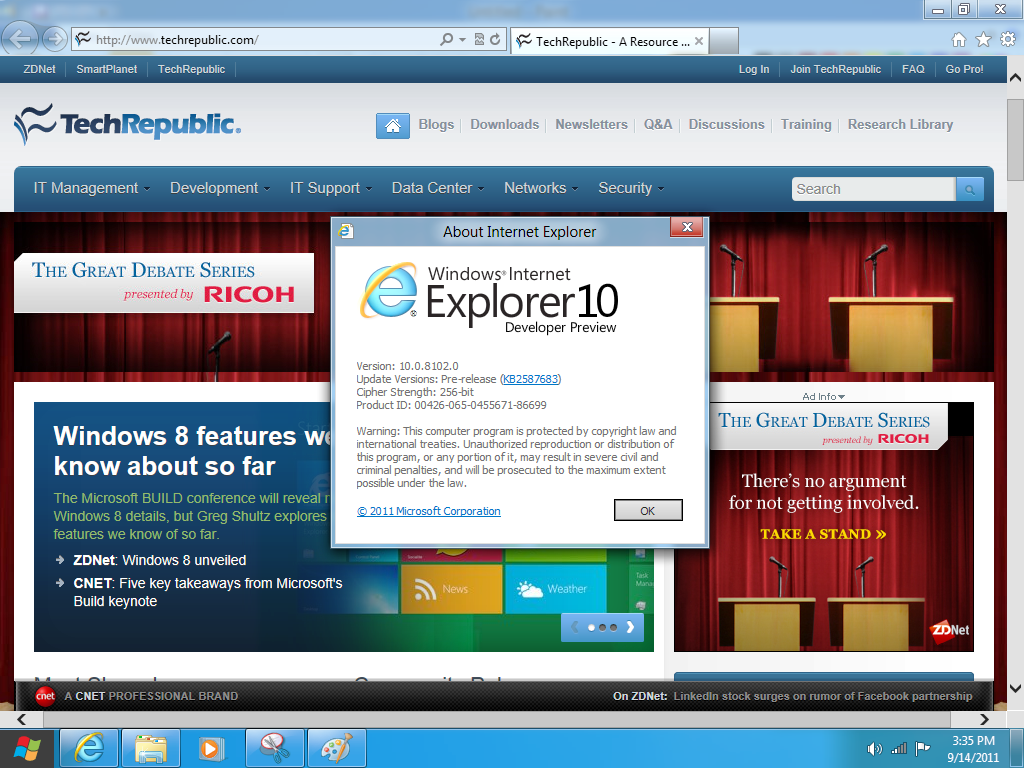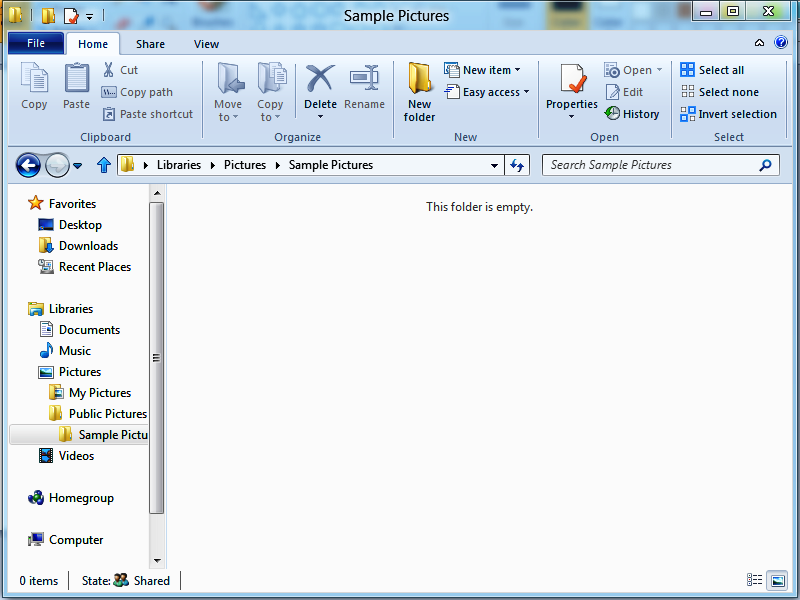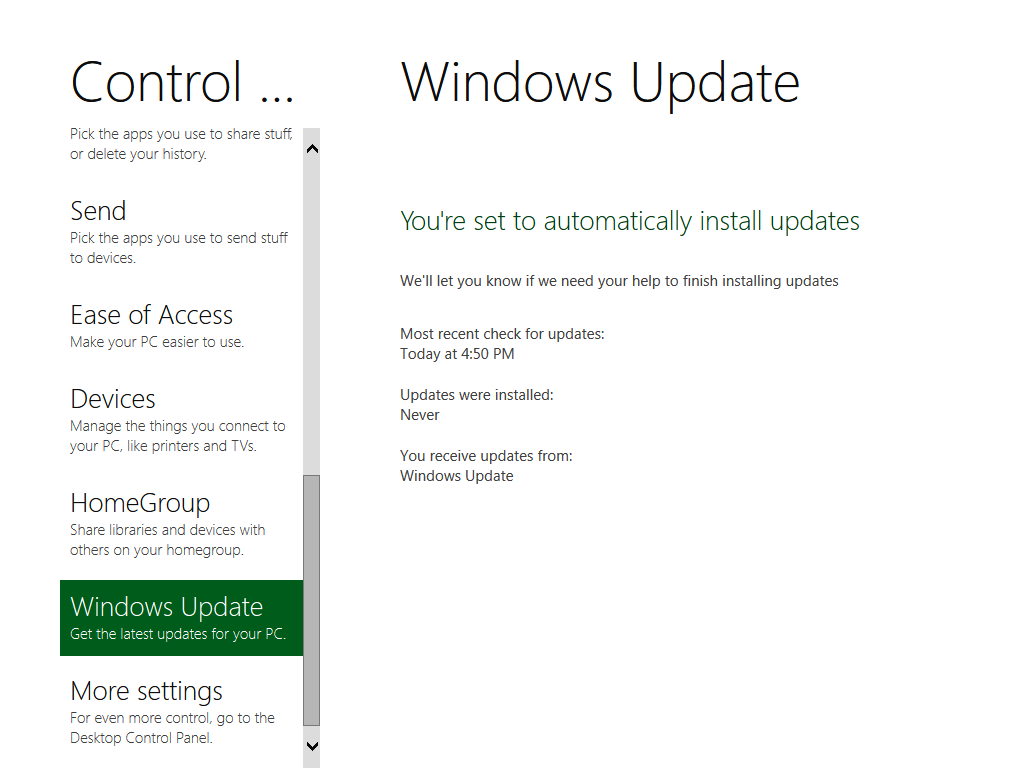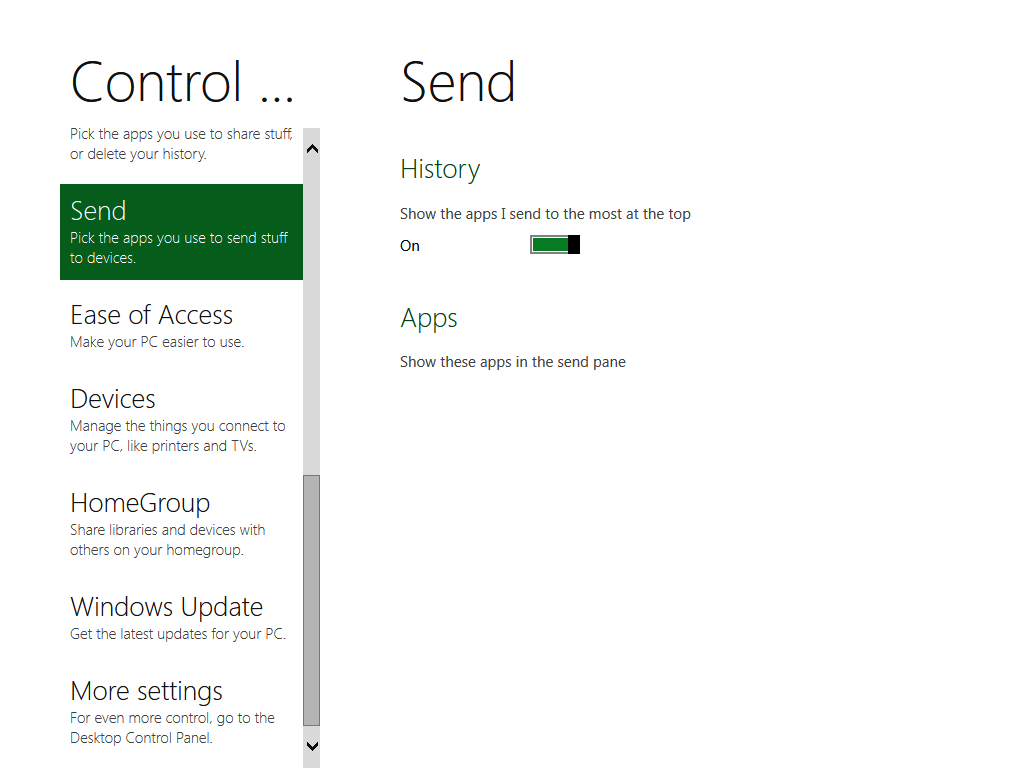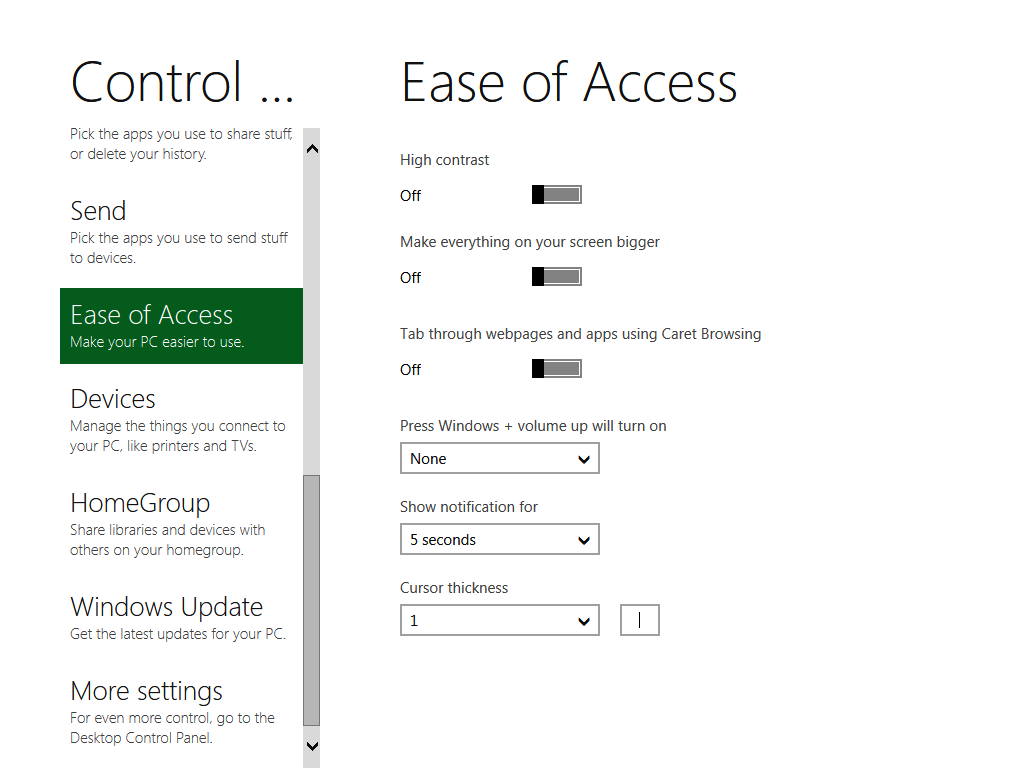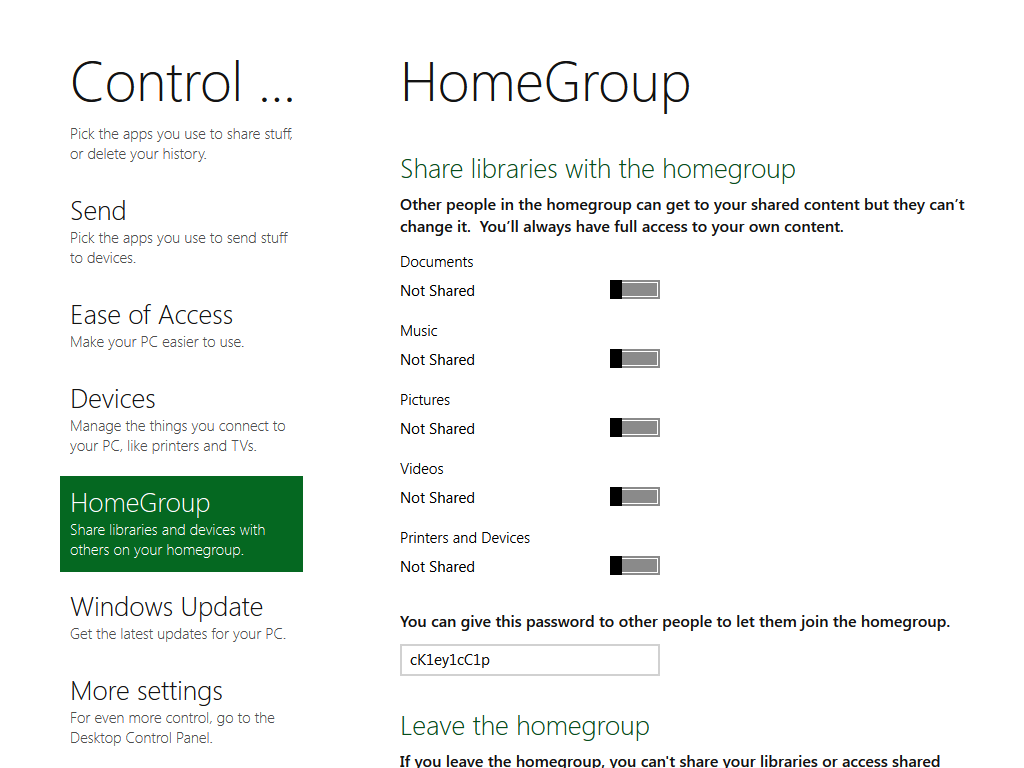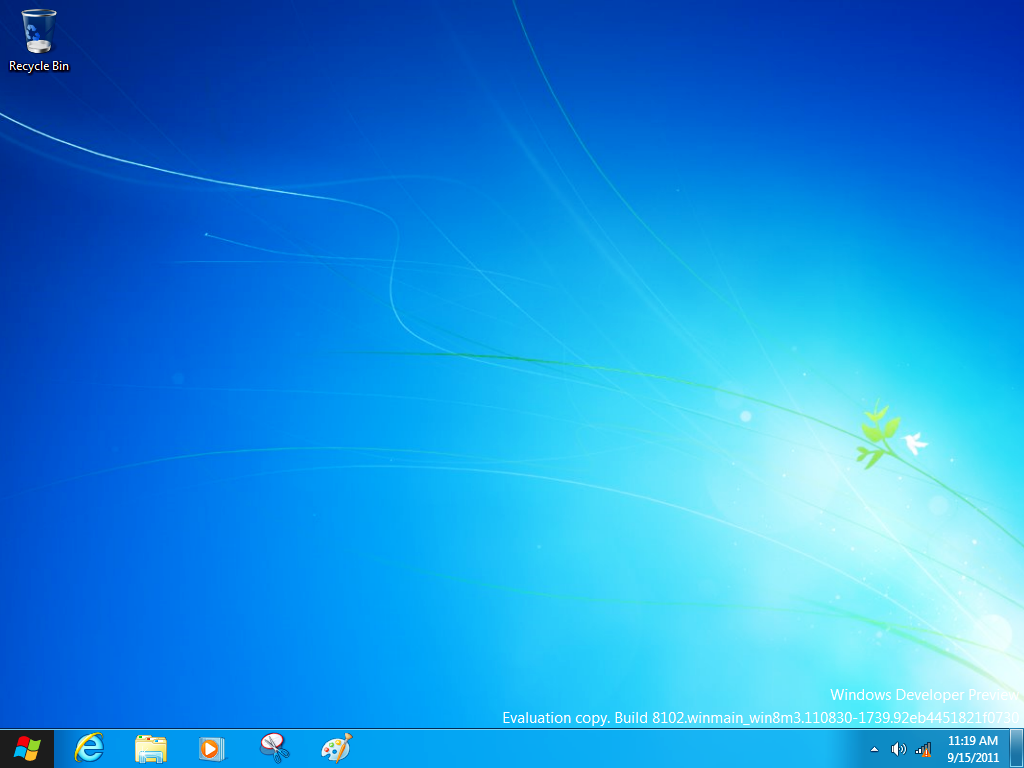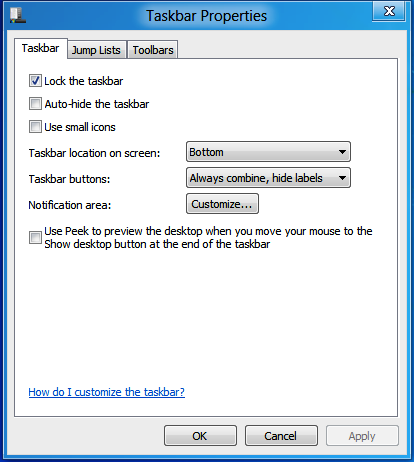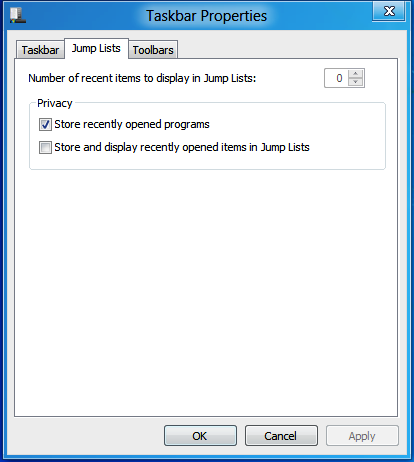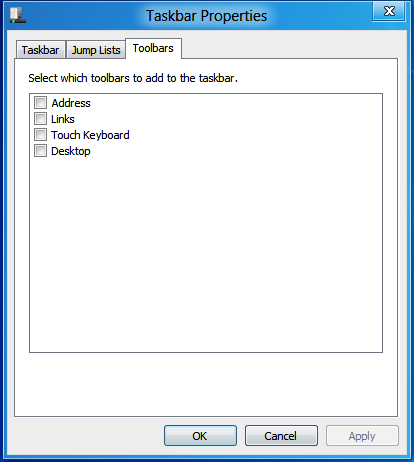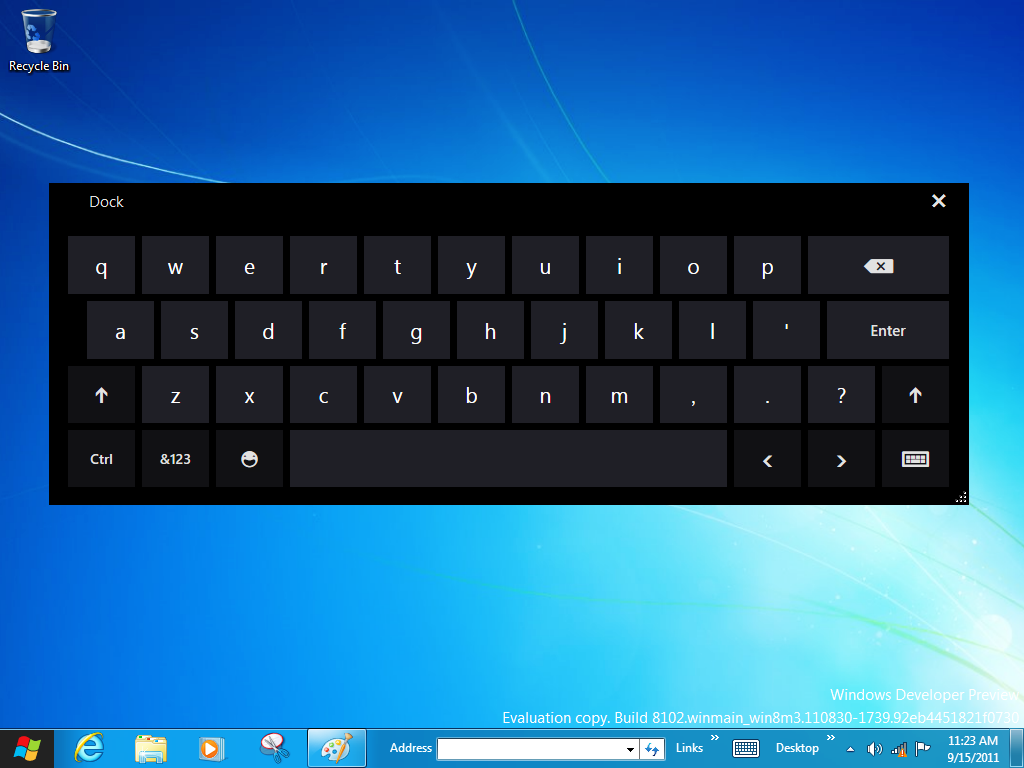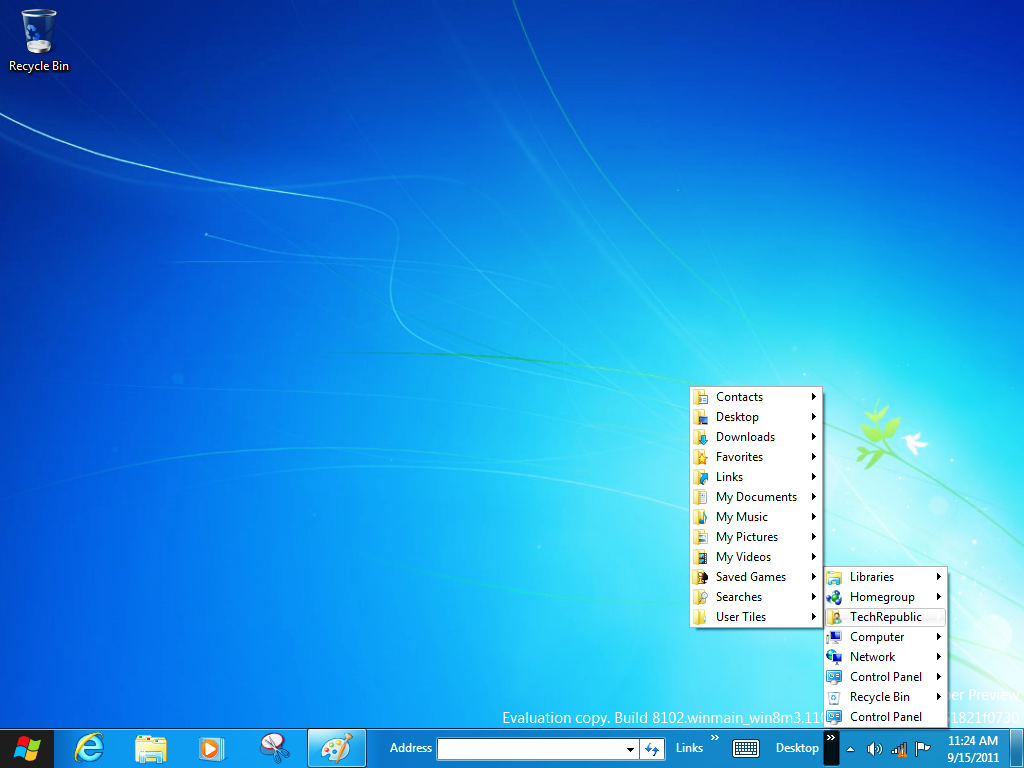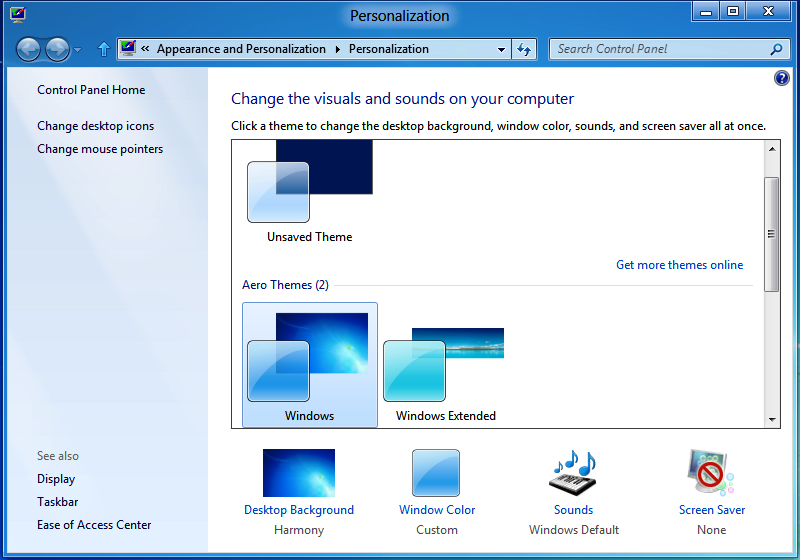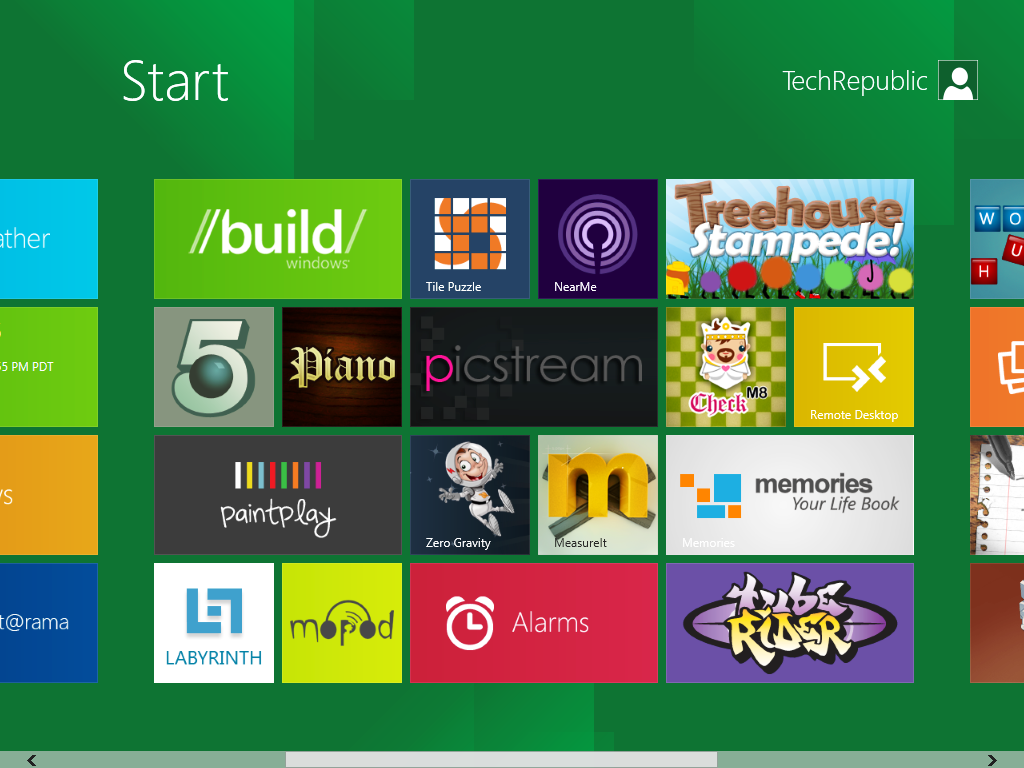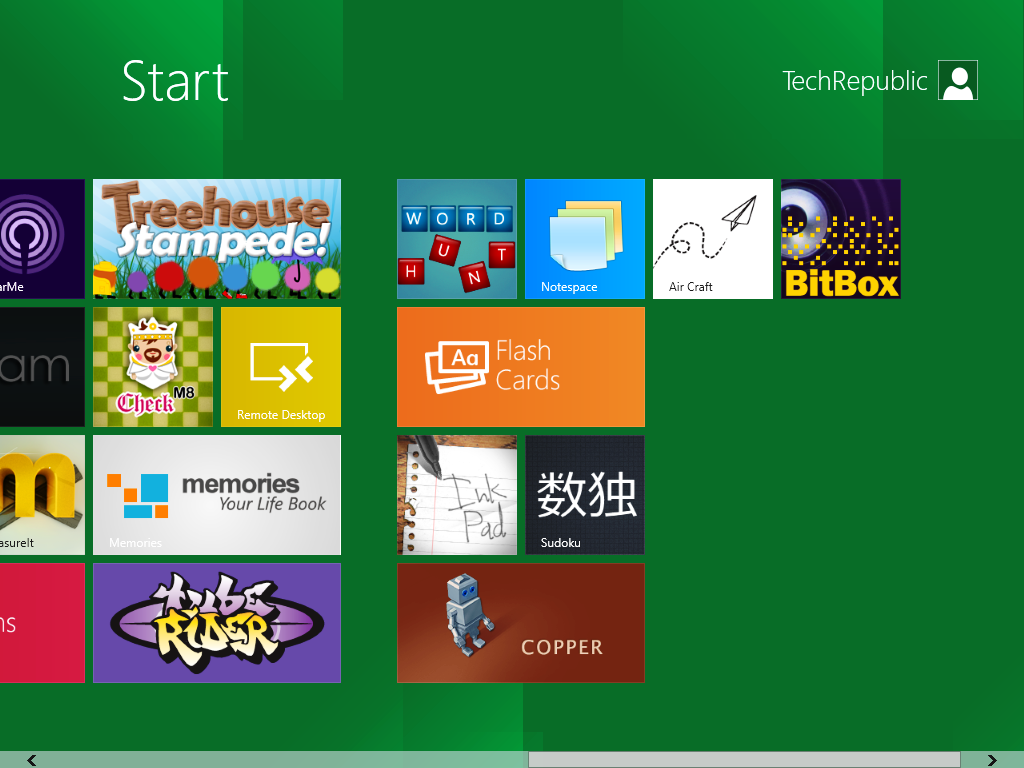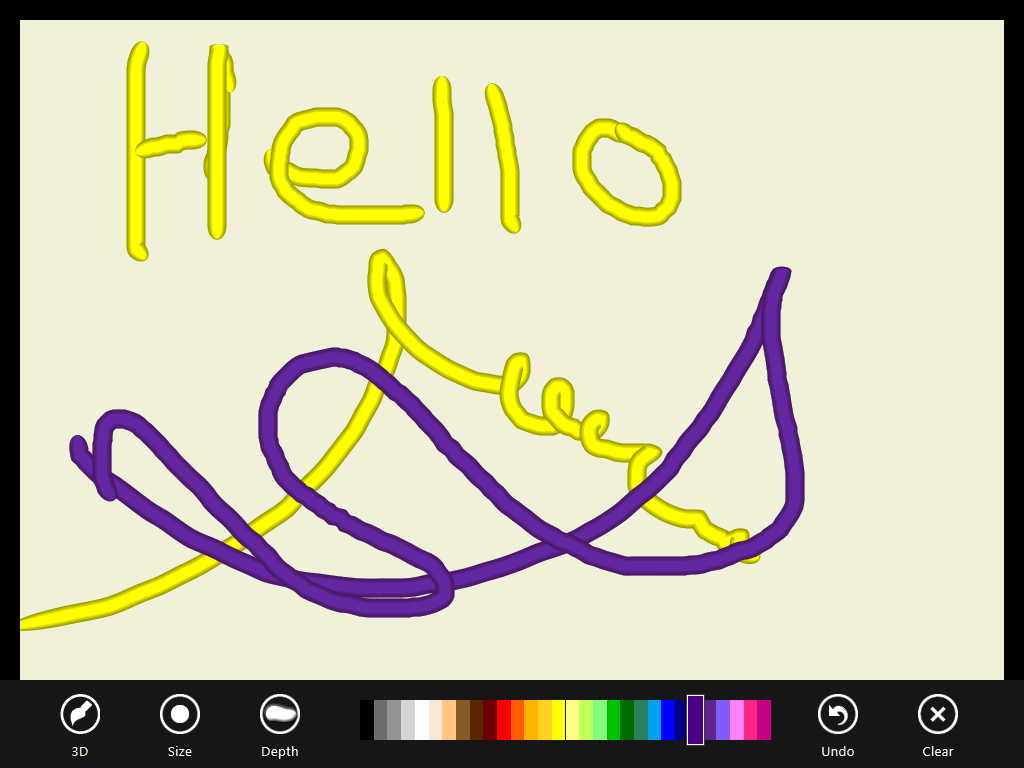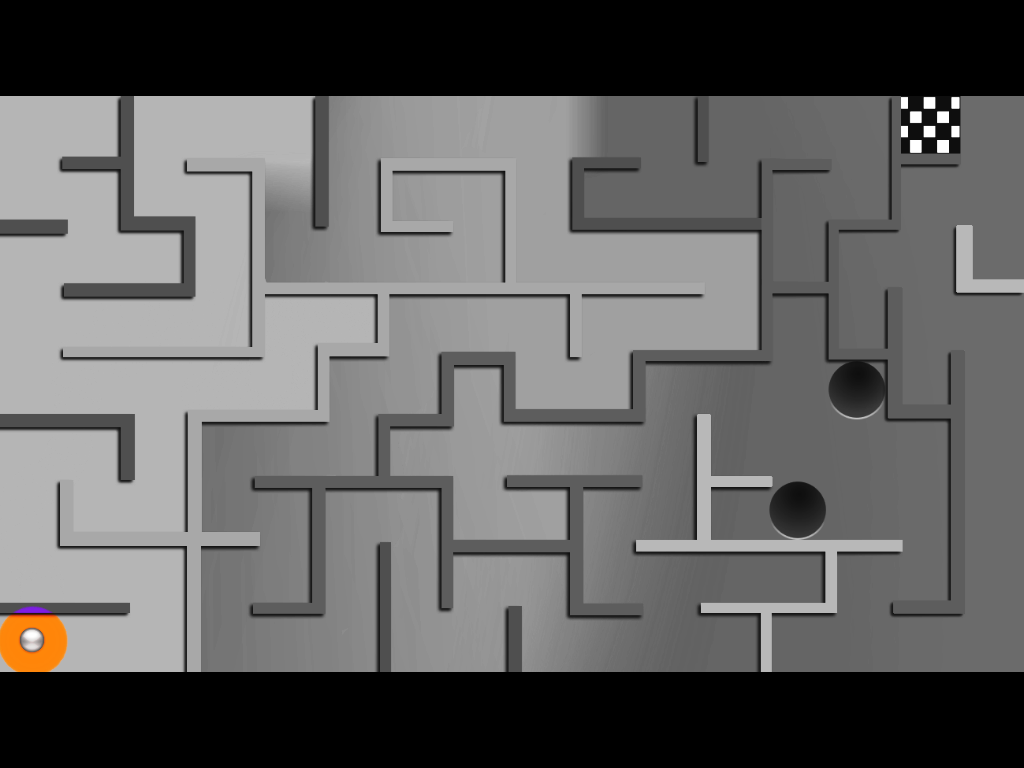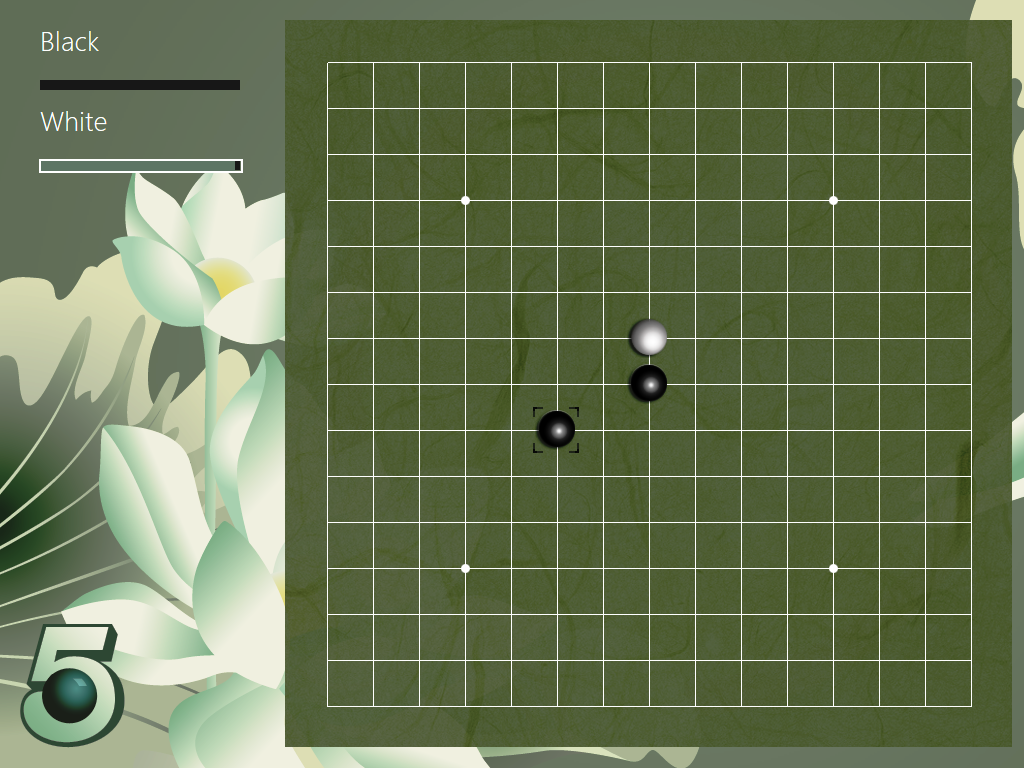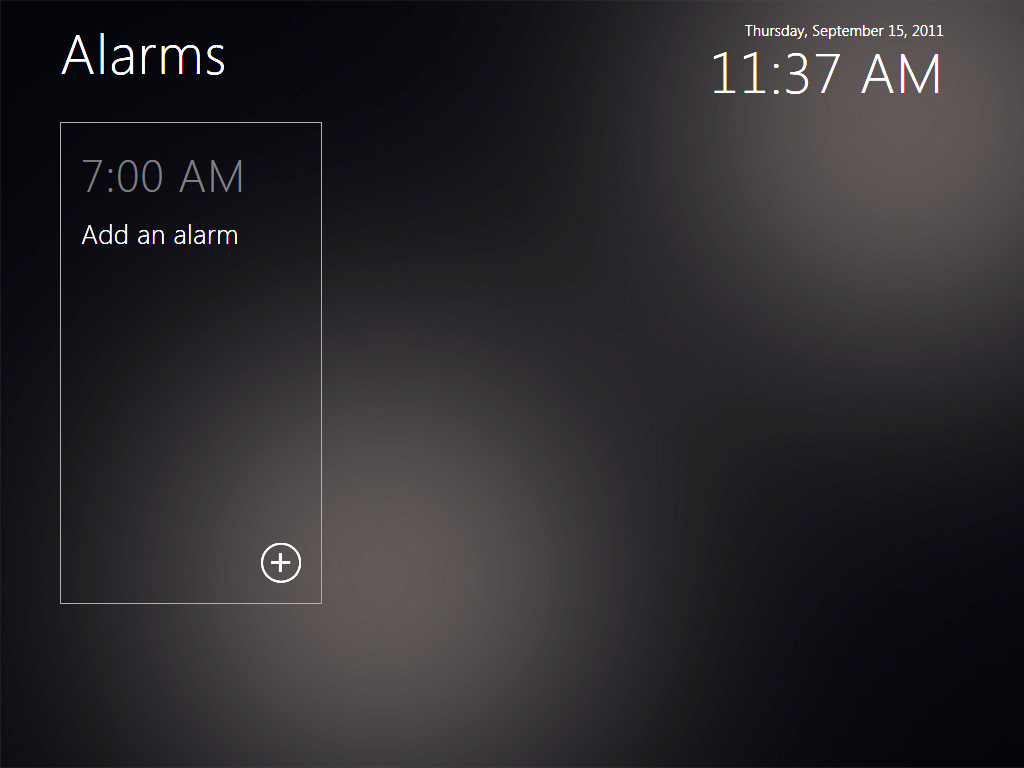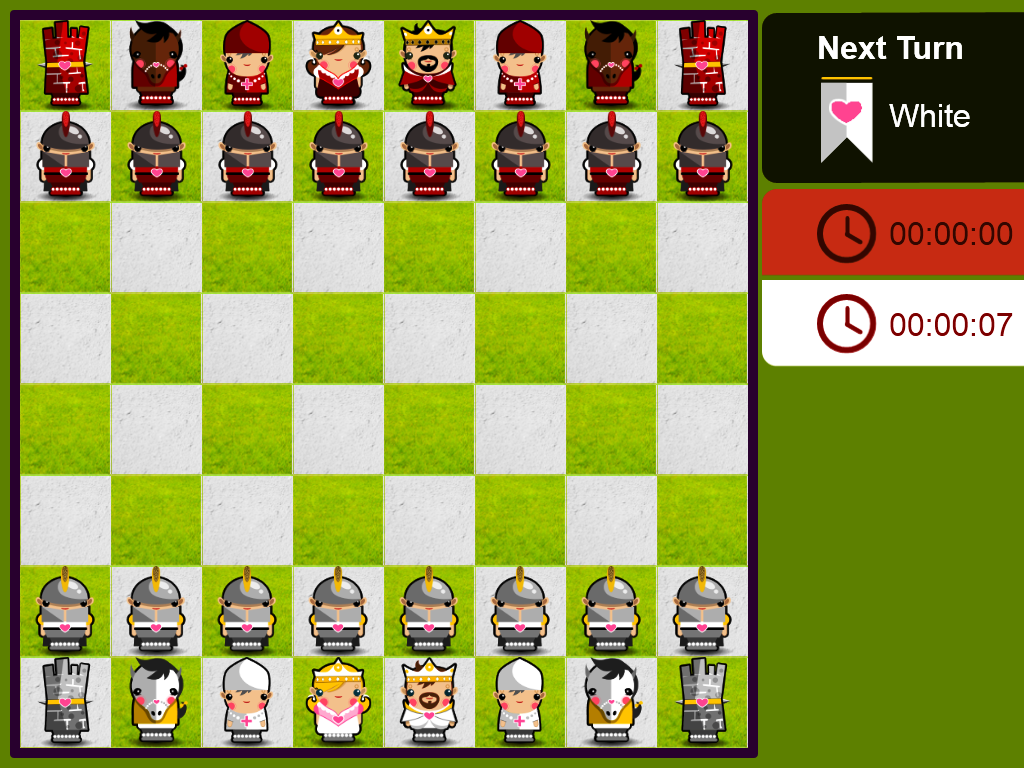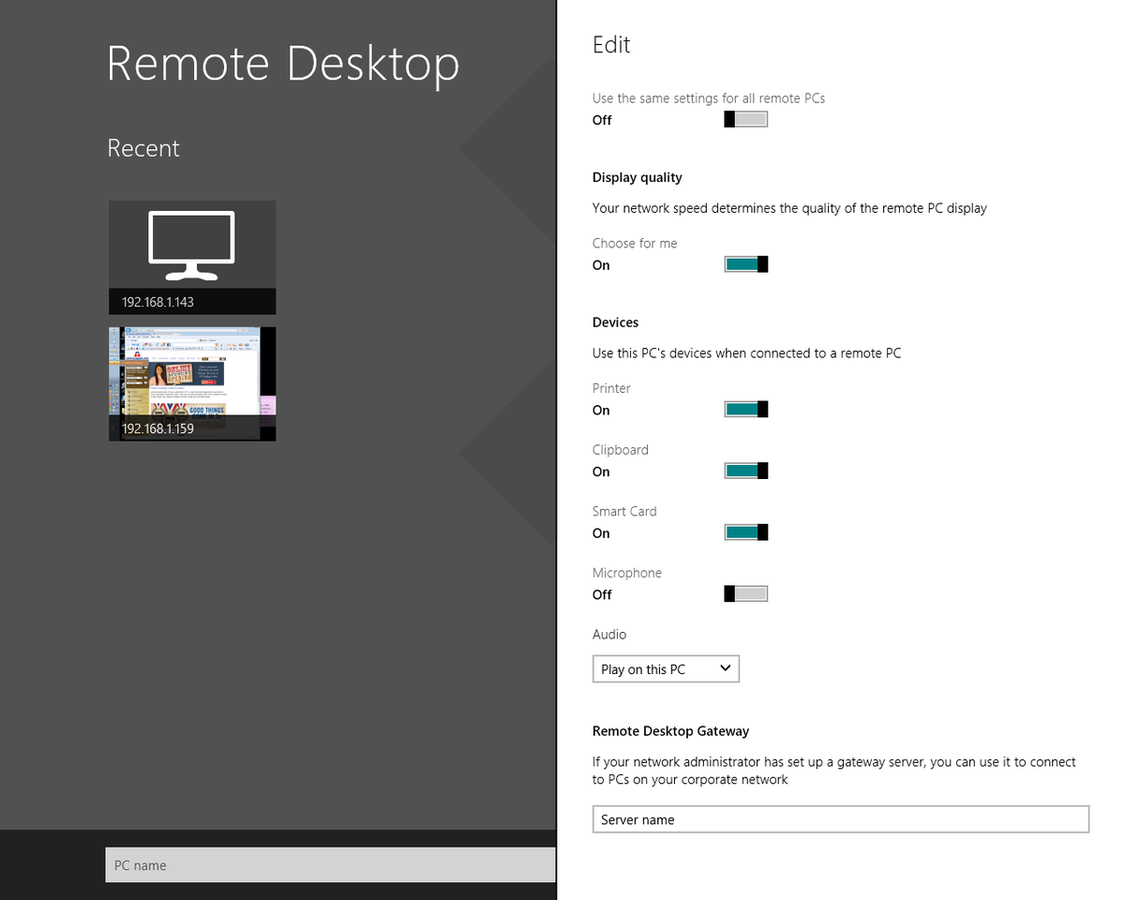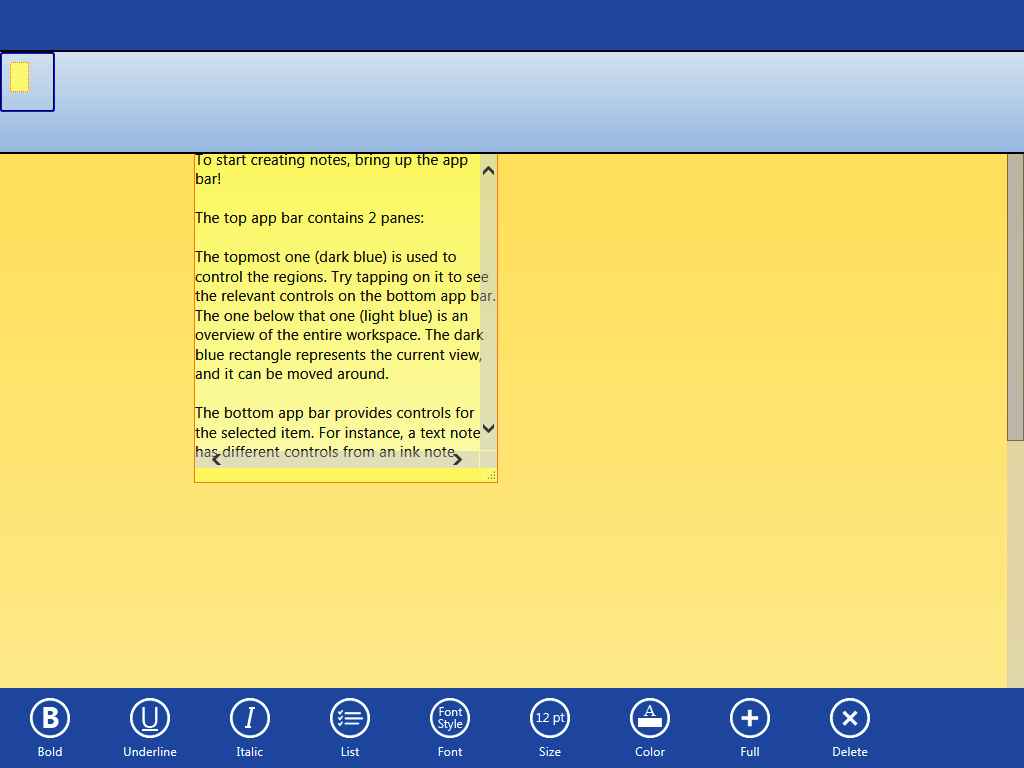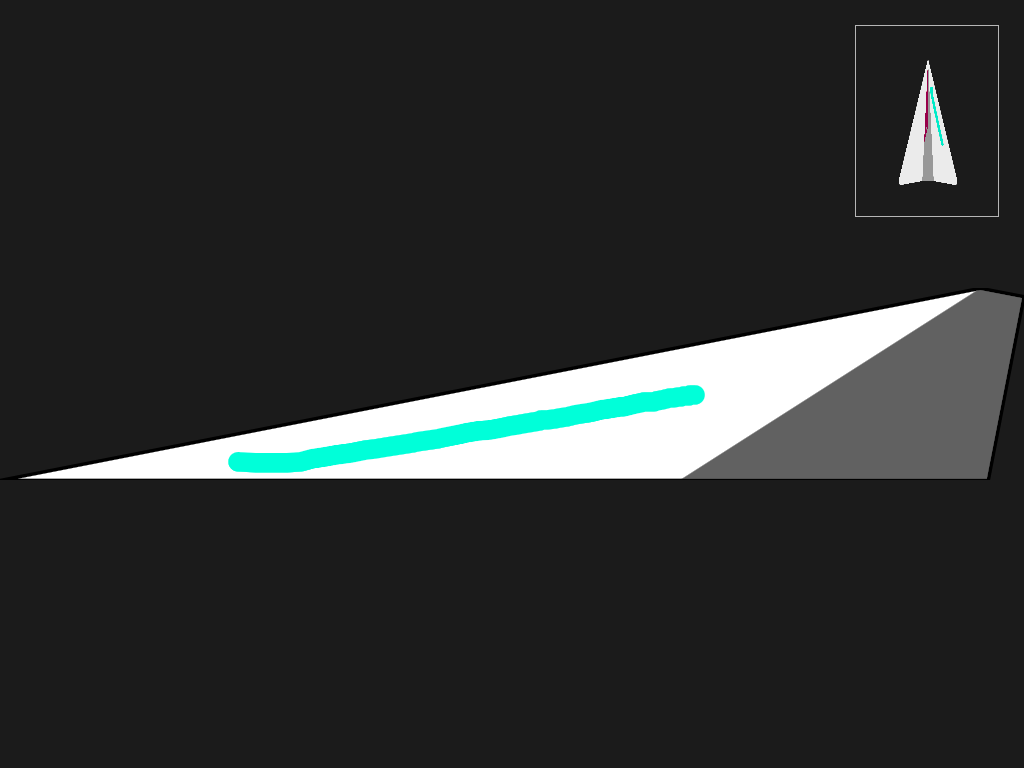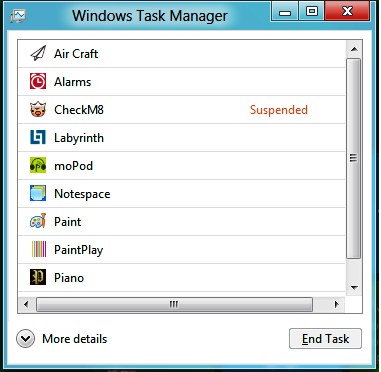A first look at the Windows 8 Developer Preview
Image 1 of 27
Metro Interface
ntThe Metro Interface in all its full glory. The metaphor is tiles. Some of the tiles are active (stocks for example) and will update periodically. This could be a good feature for users depending on what developers can come up with.
n
ntImage by Mark Kaelin for TechRepublic.
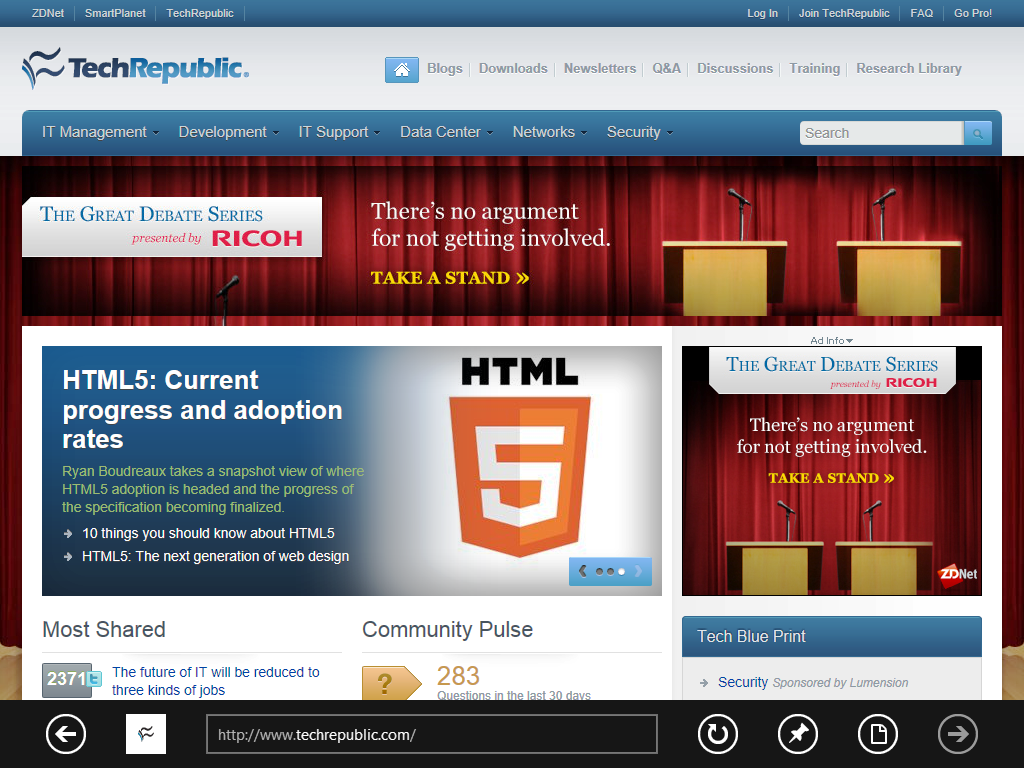
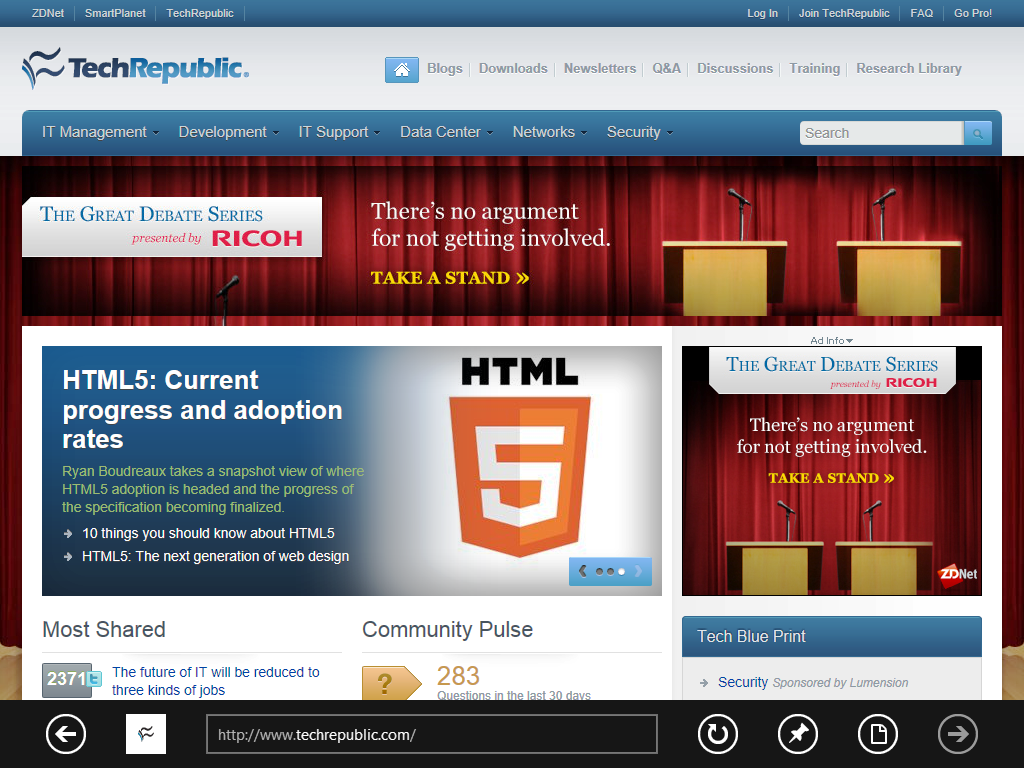
Internet Explorer 10
Internet Explorer 10
ntThe Metro Interface transforms your PC display into a Tablet display. Notice there are no title bars, no menus, no typical features of Internet Explorer.
n
ntImage by Mark Kaelin for TechRepublic.
IE 10 on the Windows 8 desktop
ntThe trick and the one thing every critic of Windows 8 needs to remember, is that you don’t have to use the Metro Interface. If you switch to the normal Windows Desktop you get Internet Explorer 10 with all the typical features.
n
ntImage by Mark Kaelin for TechRepublic.
Windows Explorer with ribbon
ntWindows Explorer will have a ribbon in Windows 8. It is supposed to be completely customizable, but I have not had the chance to try that out yet.
n
ntImage by Mark Kaelin for TechRepublic.
Control Options - Windows Update
ntAccess to the Control Panel options are located in several places, but this is what the tile on the Start Page shows you. And, yes, you will still have Windows Update.
n
ntImage by Mark Kaelin for TechRepublic.
Send to
ntA new empahsis is placed on the Send To concept – a Tablet-friendly way to share links, photos, docs, etc.
n
ntImage by Mark Kaelin for TechRepublic.
Ease of Access
ntYou’ll be able to adjust settings to match the device you are using.
n
ntImage by Mark Kaelin for TechRepublic.
HomeGroup
ntThere is a renewed empahsis on the HomeGroup concept. Again, this is one way to make tablet devices easier to work with on a network.
n
ntImage by Mark Kaelin for TechRepublic.
There is a Desktop
ntHere is the Windows 8 Desktop – looks much like the Windows 7 Desktop.
n
ntImage by Mark Kaelin for TechRepublic.
Taskbar Properties
ntThere are the expected options for the Desktop Taskbar.
n
ntImage by Mark Kaelin for TechRepublic.
Taskbar Properties - Jump Lists
ntImage by Mark Kaelin for TechRepublic.
Taskbar Properties - Toolbars
ntImage by Mark Kaelin for TechRepublic.
Software keyboard
ntOf course, if you are on a tablet you will need a software keyboard. Notice that I also turned all the Taskbar Options shown in a previous image.
n
ntImage by Mark Kaelin for TechRepublic.
Desktop Options enabled
ntWith the Desktop option turned on, you can get to a list of folders and applications much like from the Windows 7 Start Button. This too will be something of a change in pholiosophy – something we will have to explore in detail.
n
ntImage by Mark Kaelin for TechRepublic.
Personalization
ntThere will be the usual Personalization features for the Desktop – the interesting prospect is how you will be able to personalize your tiles.
n
ntImage by Mark Kaelin for TechRepublic.
Sample apps page 1
ntAs part of the Developer’s Preview, Microsoft included a set of sample applications written by a group of interns.
n
ntImage by Mark Kaelin for TechRepublic.
Sample apps page 2
ntImage by Mark Kaelin for TechRepublic.
Piano app
ntMany of the sample apps are the normal time-wasting example apps like games and this Piano app. I hope the developers can do a little more with Windows 8.
n
ntImage by Mark Kaelin for TechRepublic.
Draw stuff
ntImage by Mark Kaelin for TechRepublic.
Move the ball through the maze
ntImage by Mark Kaelin for TechRepublic.
I think this is Othello
ntI could not find the instructions for this game – something the developers need to work on. There must be some command to get to the instructions that I am missing because I am not on a tablet.
n
ntImage by Mark Kaelin for TechRepublic.
Set your alarm
ntOne practical example app is this minimalist alarm app.
n
ntImage by Mark Kaelin for TechRepublic.
Chess
ntImage by Mark Kaelin for TechRepublic.
Remote Desktop
ntA tablet friendly version of Remote Desktop. This app will be very important for some people so it better work well, the demo in they keynote speech showed that there was still some work to do.
n
ntImage by Mark Kaelin for TechRepublic.
Take notes
ntAnother favorite tablet app is the Note taking application.
n
ntImage by Mark Kaelin for TechRepublic.
Paper airplanes
ntImage by Mark Kaelin for TechRepublic.
Windows Task Manager
ntCTRL-ALT-DEL still gives you access to the Task Manager and this is where we can see the real change of philosophy in Windows 8. All of the apps that I loaded from Start Page tiles are loaded and waiting for me, just like they would be on a Tablet. It doesn’t show it here, but after a time all of the apps went into suspended mode. But they would pop right up if I click their tile again – right at the point I left them.
n
ntThis is a big change of practice for many Windows-users. That behavior makes since for tablets, but the question is whether this idea will be embraced for Desktop and notebook PCs?
n
ntOnly time will tell, but finding out should be very interesting.
n
ntImage by Mark Kaelin for TechRepublic.
-
Account Information
Contact Mark W. Kaelin
- |
- See all of Mark W.'s content